The best way to keep your data safe is to prevent bad things from happening. Keep your computer up-to-date and don’t let it get infected with anything.
Even if you know all of this and do everything you can to prevent bad things from happening, it’s bound to happen sooner or later. You’re going to get a virus, you’re going to delete something or something isn’t going to work right. What do you do when something happens? You use System Restore. System Restore is basically an undo button for your computer. If something bad happens, just hit undo and restore your system to a previous, better state.
Go into the Start Menu > All Programs > Accessories > System Tools > System Restore. The System Restore wizard will appear and prompt you to start restoring your system to a previous state. The wizard will ask you first what restore point do you want to restore from. It will give you the option to choose a point and it will also recommend a restore point that it thinks is best.
When picking a restore point, pick one that is before something major that you did. The restore points will be listed by major occurrences on your computer. Restore points will be created for things such as installing programs. 
You select the restore point you want to recover too and click next. Then click finish and it will restore your system to the point you selected. 
This is something that you don’t want to use all the time but it can get you out of a bind if something bad does happen to your computer.
For more tips and tricks like this one, check out UnitedTechGuys.com.

One thought on “Undo Button for Windows”