It’s officially spring and everyone, including Stacy, is fully engaged in their spring cleaning activities. Stacy has an older computer, it runs a little bit slow and is very unorganized, so she came to me for help. Stacy asked, “Devon, I am cleaning everything else right now, how can I clean up my computer and make it faster?” Well that is easy Stacy, just implement a couple of these easy tips and your computer will be just as clean as your sparkling kitchen floor.
- Physically clean the computer. Stacy’s boyfriend Matt likes to eat at her computer while he watches funny videos on YouTube. Stacy could use a vacuum to get dust and crumbs out of the keyboard and use some compressed air to clean out the insides of the computer itself. Wipe the screen, buttons, mouse and fans with antistatic computer wipes to prevent static buildup. Physically cleaning the computer will make it last longer and prevent dust buildup that can hinder proper air ventilation to the computer. If to much dust builds up, the computer can overheat, run slower and even burn itself out.
- Defragment that hard drive. Click the Start button > All Programs > Accessories > System Tools and finally Disk Defragmenter. Here you can run the defragment process or schedule it to run.
Stacy is a smart girl but she has no idea what the Disk Deframenter does. In essence, the defragmenter moves all of computers files around on your hard drive to make it easier for your computer to find them when you need them. The more you use your computer, the more all of the files spread out. This tool automatically puts all of those files back in place.
- Remove unnecessary programs. Proceed to the Control Panel on your computer and click either Programs and Features or Add/Remove Programs depending on your operating system. You will now be presented with a full list of every program installed on your computer. Uninstall anything that you don’t use or need anymore. Anything from old games you don’t play anymore to obsolete programs should all go. This will not only free up space on your hard drive but also free up any resources that program may have been using.
- Run your antivirus software. Stacy says that Matt has been downloading a bunch of games and got a virus on her computer. She can run her antivirus program and that should take care of most of those pesky programs. She could also try running the antivirus in Safe Mode on her computer for an even better scan. I recommend Avira or AVG for an antivirus and Malwarebytes as an antimalware program. All of these programs are completely free and are great programs.
- Remove startup applications. Some programs start up automatically every time you start your computer eating up precious seconds until you can use your computer. If you have Windows XP click start and then run and if you have Windows Vista or 7 just click the start button. Then type in msconfig.exe. Click the Startup tab to view all of the programs that start when your computer boots up.
Note: There are a lot of system programs that need to run on your computer. If you don’t know what a process is, DON’T CHANGE ANYTHING.
Stacy knows that both Skype and MSN Messenger start automatically but she doesn’t need them. All she needs to do is uncheck the box next to those programs and click Apply and they won’t start up automatically anymore. This helps her computer boot faster so she can get to Facebook much quicker.
- Organize your file system. Stacy and her best friend Katie share pictures they take all the time and the pictures are saved in a bunch of different places. By taking the time to organize all of those pictures and files into folders, Stacy can now find them much quicker. Take advantage of the My Documents, Pictures and Music folders that are automatically created for you and keep your files organized.
- Backup your old files. Pictures these days can be very large files and take up a lot of space but Stacy doesn’t want to delete any of them. I suggested to her that she should back them up and then she could delete them. Stacy should either buy an external hard drive or subscribe to a program such as Dropbox or Carbonite. She can then move all of her old, big, space-taking files to the backup and then delete them from her computer’s hard drive. This will free up a great deal of extra space without sacrificing all of those fabulous pictures of Matt, Katie and herself.
This advice helped Stacy clean her computer this spring and they can help you too. If you have any other questions about cleaning your computer, feel free to leave a comment. I love questions!



2 thoughts on “Spring Computer Cleaning”
CCleaner is a great utility for cleaning junk files. Defraggler is also nice for quicker hard drive defragmenting.
Thanks! Yes, I know that having a scheduled defrag be able to run in the background can keep things cleaned up nice. I want to say that Windows 7 will do that by itself now? Maybe I’m completely off…