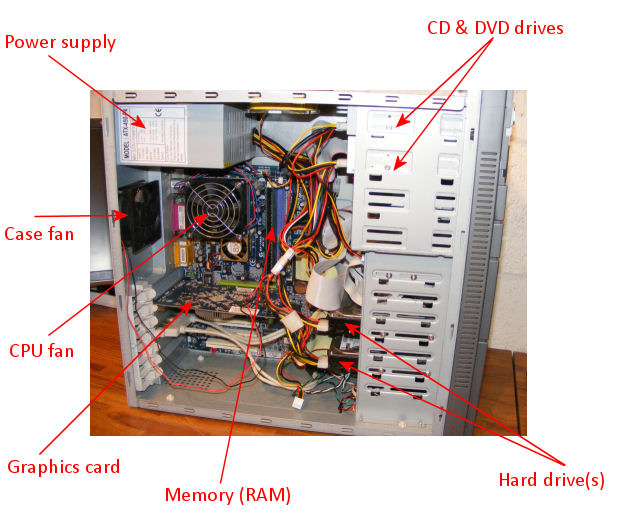When using a computer, one of the most important types of security a user can feel is that of their files are safe. The best way to know that files are truly safe is to have a backup of them. With USB and external drives becoming so cheap these days, it doesn’t make sense not to back up anymore. According to a study done at Carnegie Mellon University, annual disk replacement rates of 2-4% were common but they ranged up to 13%. That gives your hard drive an average lifespan of about 5 years. Do you want to back up now?
Microsoft made it even easier to backup all of your important files in Windows 7. Here is a quick step by step on how to do it.

- Start out by going to your control panel and clicking ‘Back up your computer’ under the ‘System and Security’ heading. If you are in icon view, you can click ‘Backup and Restore’.
- If you haven’t yet, you will have to turn backups on. You will then be prompted to select where you want to do the backup to. Do you want to back up to a CD/DVD or USB Drive or External Hard Drive?
- Now you get to choose what you want backed up. You can choose what you want backed up or you can let Windows choose. If you choose the top selection, Windows with back up “Data files that are saved in libraries, on the desktop, and in default Windows folders for all people with a user account on the computer.” Also, if there is enough space on the drive, Windows will also back up “a system image of your programs, Windows, and all drivers and registry settings.” For this guide, I will be choosing “Let me choose”.
- Now you can choose the exact files you want backed up. Your pictures, music, videos and documents. You can also choose files from multiple accounts.
- After the setup wizard has been completed, this is the screen you will see. From this screen you can set up a schedule to back up your data, manage the space used for data backup, and even create a new backup for different information.





Microsoft has made it really easy in Windows 7 to backup your data. At a time like this when it is so cheap and easy to backup, why wouldn’t you? Good luck backing up!
For more tips and tricks check out UnitedTechGuys.com.